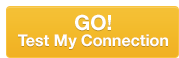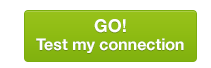SALES AND SUPPORT
800.900.5474 |
|
EMAIL US |
|
OPEN A TROUBLE TICKET |
HELP AND SUPPORT
QUICK START GUIDES

VOICEMAIL AND VOICE MANAGEMENT: QUICK START GUIDE
Voice Management allows you to specify how you would like to handle your messages. You can Send All Calls to Voicemail, Send Busy Calls to Voicemail, Send Unanswered Calls to Voicemail, or Send Calls while out of Primary Zone to Voicemail. You can also choose to send messages to your e-mail.
faqs
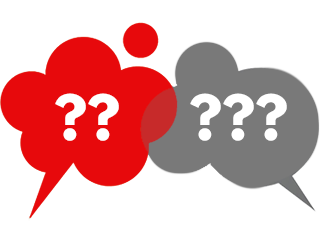
|
|
| ||
In most cases you can keep your existing phone numbers and transfer them to your Cellulax account.
To initiate the process, we will need your authorization. Download the Telephone Number Porting Form and e-mail the completed form and a copy of your previous provider's bill to voip.orders@Cellulax.net.
Please note: it may take up to 30 days for the transfer to complete. Do not cancel your current provider until your transfer is complete.

HOW DO I ACTIVATE MY PHONE?
Your phones are shipped fully configured for each user. To activate your phone,
1. Connect the phone to your Internet connection using the provided cable.
2. Connect the phone to the power supply.
3. Wait for phone to boot up; your phone may reboot multiple times to download the newest firmware.
For additional instructions or how to set up certain features, please refer to the Quickstart Guides below.
Cisco 300 Series
Cisco 500 Series
![]()
![]() Cisco SPA 303 Quick Start Guide
Cisco SPA 303 Quick Start Guide 
![]()
![]() Cisco SPA 303 User Guide (extended version)
Cisco SPA 303 User Guide (extended version) 
![]()
![]() Cisco SPA 504 Quick Start Guide
Cisco SPA 504 Quick Start Guide 
![]()
![]() Cisco SPA 504 User Guide (extended version)
Cisco SPA 504 User Guide (extended version) 
![]()
![]() Cisco SPA 302D Quick Start Guide
Cisco SPA 302D Quick Start Guide 
![]()
![]() Cisco SPA 302D User Guide (extended version)
Cisco SPA 302D User Guide (extended version) 
![]()
![]() Cisco SPA 504 IP Phone Tutorial
Cisco SPA 504 IP Phone Tutorial
Polycom
![]()
![]() Polycom VVX 500 Quick Start Guide
Polycom VVX 500 Quick Start Guide 
![]()
![]() Polycom VVX 400 Quick Start Guide
Polycom VVX 400 Quick Start Guide 
![]()
![]() Polycom Soundstation Data Sheet
Polycom Soundstation Data Sheet 
![]()
![]() Polycom Soundstation Quick Start Guide
Polycom Soundstation Quick Start Guide 
VoIP Phone Accessories
![]()
![]() Polycom Soundstation User Guide
Polycom Soundstation User Guide 
![]()
![]() Polycom Soundstation Admin Guide
Polycom Soundstation Admin Guide 
HOW DO I ACTIVATE MY PHONE?
Your phones are shipped fully configured for each user. To activate your phone,
1. Connect the phone to your Internet connection using the provided cable.
2. Connect the phone to the power supply.
3. Wait for phone to boot up; your phone may reboot multiple times to download the newest firmware.
For additional instructions or how to set up certain features, please refer to the Setting Up and Using Your Phone section.
BACK TO THE TOP
Quickly set up, configure, add or change popular calling features. Looking for a feature not listed? Call our Support team at 800-900-5474.
QUICK START GUIDES
![]() Passwords (changing)
Passwords (changing) ![]()
![]() Voicemail and Voice Management
Voicemail and Voice Management ![]()
BACK TO THE TOP

You can control your calling features and phone's functionality through Cellulax's Business VoIP Web Portal.
To learn more on how to configure popular calling features, download the Web Portal User Guide.
BACK TO THE TOP
A solid Internet connection means solid voice quality. Customers who have call quality issues that are isolated only to their location are typically having IP connectivity issues. Just because you are able to surf the Web, doesn’t mean that there may not be a problem with your connectivity.
This test will show you current download and upload speeds are as well as the maximum pause, jitter, and any packet loss that your Internet connection is experiencing.
BACK TO THE TOP
TROUBLESHOOTING

|
|
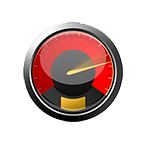
HOW TO IMPROVE CALL QUALITY
Your local network, Internet connection, and routers all contribute to your overall call quality. When making a VoIP call, voice is converted into little packets of data so that it can be sent over the Internet using high-speed or fiber connection. Many factors can affect these data packets as they travel that can affect call quality. The most common are bandwidth, latency, network jitter and delay, packet loss, and applications/computer traffic.
1. BANDWIDTH
Bandwidth is the maximum data transfer rate of a network or Internet connection. A higher bandwidth connection means more data can be passed at any given time. When making or receiving a VoIP call, sound (voice) quality can be affected if not enough bandwidth is available. On average, each phone call will consume about 88kbps of upload and download bandwidth. Not enough bandwidth may cause choppy or garbled calls and delayed audio.
TEST YOUR BANDWIDTH SPEED
A solid Internet connection means solid voice quality.
Customers who have call quality issues that are isolated only to their location are typically having IP connectivity issues. Just because you are able to surf the Web, doesn’t mean that there may not be a problem with your connectivity.
This test will show you current download and upload speeds are as well as the maximum pause, jitter, and any packet loss that your Internet connection is experiencing.
2. LATENCY
Latency (or lag) is the time delay between the transmission of a voice packet and when it reaches its destination. The more congested the path, the higher the latency.
For VoIP, the suggested latency is 200ms or below. The higher the latency, the more the voice quality suffers. To much latency can result in a delay in audio, and finally an echo on a call (Troubleshooting: I hear an echo on a call).
You can check your latency by visiting www.pingtest.net (this Site also tests Jitter). If your latency is much higher, you will have to contact your ISP to check the cause of this high latency.
Cellulax's VoIP network is guaranteed to have an average round trip packet transit time over a calendar month of 65 Milliseconds or less.
3. NETWORK JITTER AND DELAY
Jitter measures how much variation exists between packets (sent and received). When your Internet connection's latency is not consistent, jitter occurs. A high level of jitter will result in poor voice quality.
Jitter occurs when there is a delay in packet arrival time or when voice packets arrive out of sequence. This causes a variation in latency and results in calls breaking up. Jitter is generally caused by congestion in the IP network.
Most IP phones and ATAs have jitter buffers to compensate for network jitter so it can delay the voice conversation in order to keep the conversation from breaking up. Cisco phones include these stats in the manual user interface on the phone set.
If the transit delay exceeds 100 milliseconds then users will start to notice a delay. A delay of 200 milliseconds will result in conversational difficulties. If you see a high level of jitter after running a bandwidth speed test, you should check your Internet connection.
4. PACKET LOSS
Packet loss measures how much information (expressed in packets) is lost during transmission. Packet loss can occur for a number of reasons including high network congestion, link failure, misrouted packets or buffer overflows. Modems that are outdated or have not been rebooted in a long period of time can also cause packet loss.
CODECs often incorporate packet loss concealment which helps to conceal the effects of lost or excess packets.
Cellulax's VoIP network is guaranteed to have a monthly average packet loss of no greater than one percent (1%) during any calendar month.
5. APPLICATIONS AND COMPUTER TRAFFIC
To reduce possibility of bandwidth over-utilization, avoid using applications and Websites that consume a lot of bandwidth when making your calls (e.g., streaming video, audio, PTP sharing like Skype, and FTP hosting sites).
IMPLEMENTING QOS
Setting up QoS for VoIP can help prevent choppy voice. QoS-enabled routers allow you to prioritize data traffic by slowing less important data packets down. As a result, the important packets reach their destination first/more quickly because they receive higher priority and get passed through the router first. Setting QoS on the router on your network will not have an impact on your ISP's performance.
QoS provides better and more predictable network service by providing the following features:
• Supporting dedicated bandwidth
• Improving loss characteristics
• Avoiding and managing network congestion
• Shaping network traffic
• Setting traffic priorities across the network
Troubleshooting Quality of Service for VoIP (on Cisco Phones) ![]()
BACK TO THE TOP

CALL CONTROL FOR BROADWORKS
The Call Control app allows you to stay connected wherever you are with the same functions and features of your office phone. Originate calls from your smartphone, and enable features like Mobile Office, Find Me Follow Me, DND and Call Forwarding settings while on the move.
The app also supports joining/unjoining of your call centers and allows you to access desk phone call logs (via the Call Center feature).
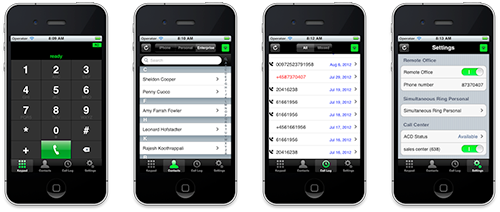
BENEFITS
- Easy control of most often used BroadWorks settings.
- Maintains your one number identity using call back / click to dial.
- Significantly lower your roaming charges by using call back.
- Perfect companion app to almost any BYOD strategy.
SUPPORTED SERVICES
- BroadWorks Anywhere
- Remote Office
- CommPilot Express
- Simultaneous Ring Personal
- Calling Line ID Delivery Blocking
- Do Not Disturb
- Call Forwarding - Always
- Call Forwarding - No Answer
- Call Forwarding - Not Reachable
- Call Forwarding - Busy
- Basic Call Logs
- Client Call Control*
The Call Control Broadworks app is compatible with Cellulax Business VoIP service.
BRIA

The Bria app allows you to stay connected wherever you are with the same functions and features of your office phone. Originate calls from your smartphone, and enable features like Mobile Office, Find Me Follow Me and Call Recording.
Also available, are in-app premium features like Video Calls, Presence and Messaging or audio codecs to enhance your mobile softphone experience.
Available languages: English, Chinese (Simplified and Traditional), French, Japanese, Korean, Russian and Spanish.
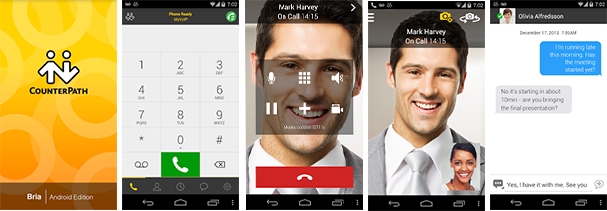
FEATURES
- Multiple account support for up to 12 accounts on any SIP-compliant server
- Contact List leveraging the device’s native contact directory
- Call display and voicemail indicator
- Speakerphone, mute and hold functions
- Call recording
- Call history with a list of received, missed and dialed calls
- Ringtones and contact avatars
- Dial plan support
- Multi-call support - switch between two calls, merge and split calls, and transfer (attended and unattended)
- Audio codecs include G.711a/u, G.722(HD), iLBC, GSM, SILK
- Automatic codec selection to ensure optimal call quality
- Support for DTMF: the ability to enter numbers to use an auto attendant via RFC 2833, SIP INFO & in-band
- VPN support
MESSAGING AND PRESENCE (IN-APP PURCHASE)
- Send and receive messages in real-time and see when contacts are available
- Connect with contacts on any SIP-compliant or chat platforms including Google Talk and Facebook
- Enable your enterprise IP PBX account to send and receive IMs with colleagues
- For XMPP and SIP SIMPLE protocols, including SMS (SIP SIMPLE/SMS usability subject to VoIP provider support)
Video Calls (in-app purchase)
- Uses the forward or rear-facing camera on your device to make video calls
- Picture-in-picture view lets you see how you look to the person you’re calling
- H.264 and VP8 codec support
- Support for two quality settings: Lower (176x144) and Higher (352x288)
ADVANCED FEATURES
- Network traversal – Global IP support; STUN & ICE
- Media efficiency and quality – Noise reduction, echo cancellation and VAD
- QoS (Quality of Service) – ToS Marking
- Security and encryption via TLS and SRTP
- DNS SRV record lookups
- Call quality statistics
In order to use Bria, a shared line appearance is required (additional charge).
BACK TO THE TOP
- Cellulax Software Services pte Ltd is a VoIP service provider and is not affiliated with Cisco Systems, Inc. or Polycom, Inc. Cisco is a registered trademark of Cisco Systems, Inc. Polycom® and the Polycom logo design are registered trademarks of Polycom Inc.